Code Context
1. Using the Code Context Feature
Code Context Upload
The Code Context feature allows you to upload code files that are currently open in your workspace to the CodeVista context system. This provides context for features like code chatting, command prompting, and predefined workflows. Follow these steps to use the Code Context feature:
-
Open the Code Context Interface
-
In CodeVista, click the "Code Context" button in the navigation bar.
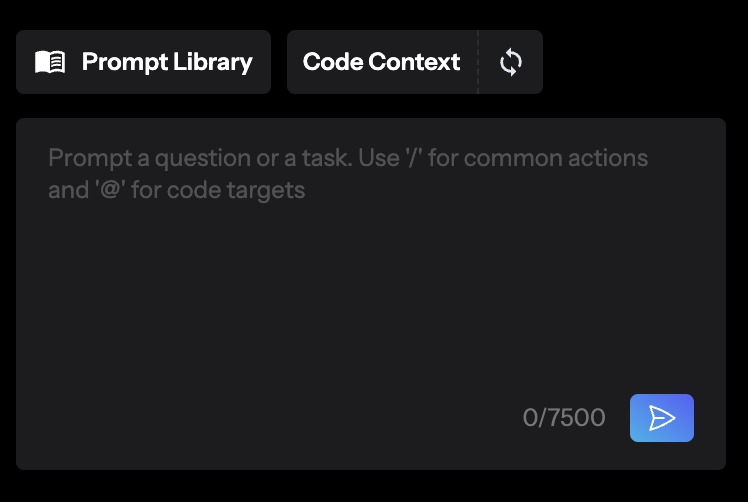
Image: Code context
-
The Code Context interface will appear.
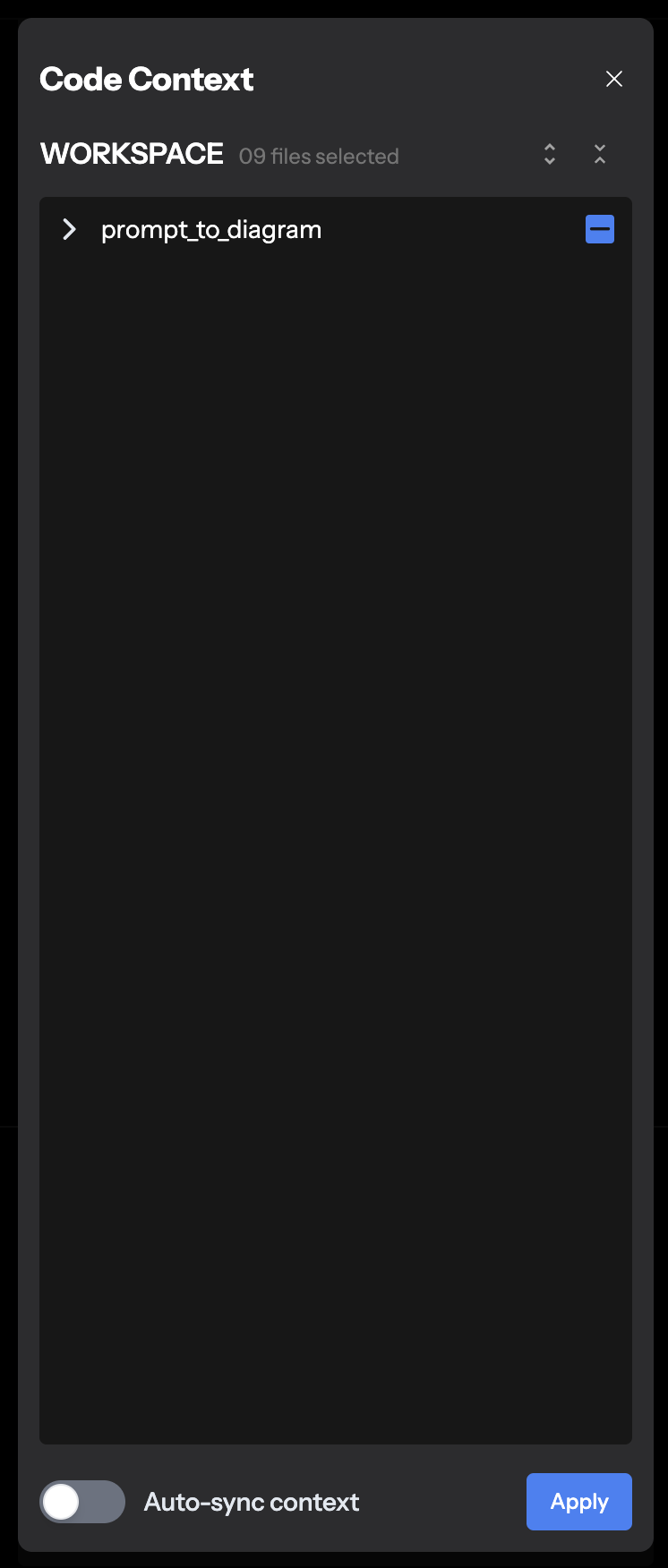
Image: Code context interface
-
-
Upload Code Files
-
In the Code Context interface, check the boxes next to the code files you want to upload.
-
After selecting the files, click the "Apply" button.
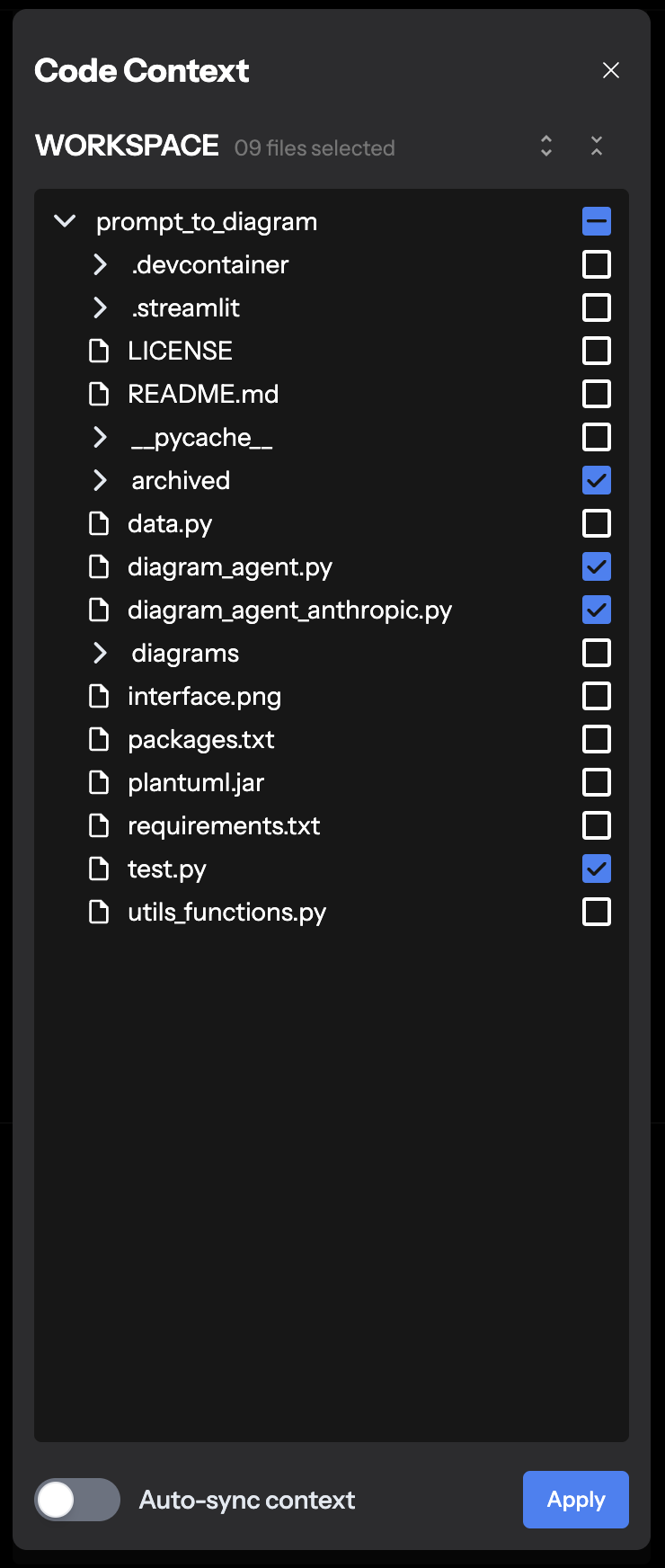
Image: Upload Code Files
-
CodeVista will upload and process the selected files.
-
-
Manage Uploaded FilesWhile you make changes to your code files, it's likely that you would like to sync the latest file changes to the "Code Context". You can do this by clicking on the "Sync" icon
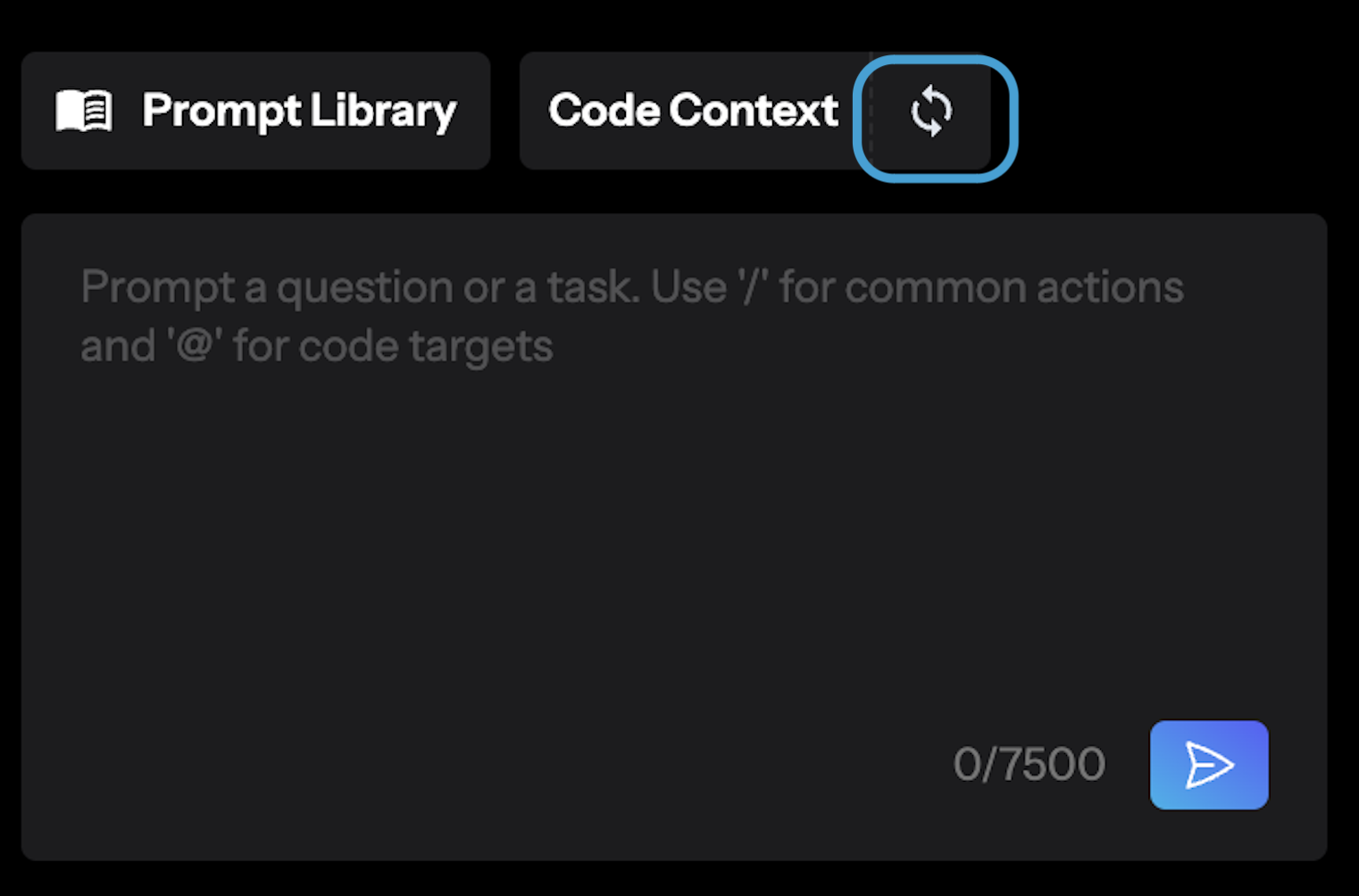
Image: 3.3.3.1 Manage Uploaded Files
Or you can also turn on the "Auto-sync context" to automatic apply changes to the code context.To delete a file from the CodeVista system, check the boxes next to the files and click "Apply" to remove the file from code context.
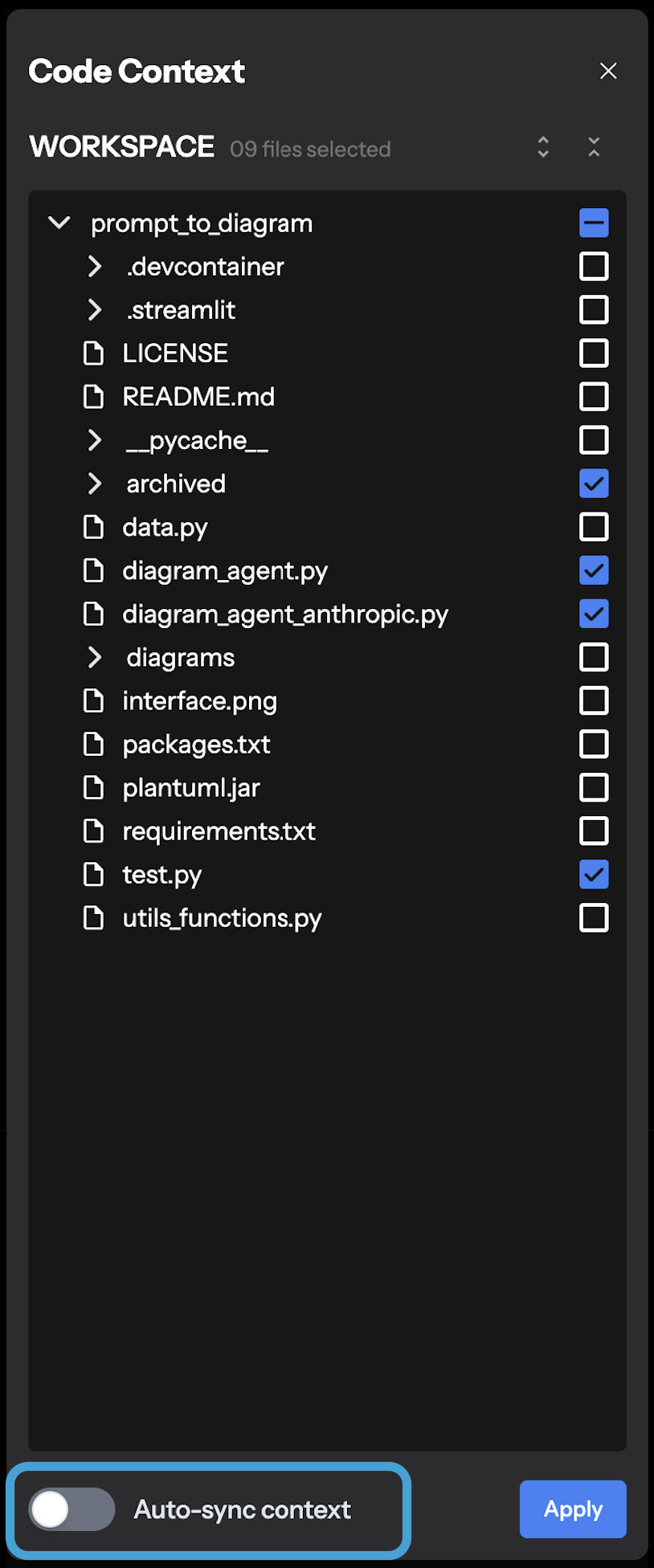
Image: 3.3.3.2 Auto-sync context
After uploading and processing your code files, you can use other CodeVista features like code chatting, command prompting, or predefined workflows with the context from the uploaded code files.
2. Use code context Inline
After CodeVista finished indexing the code context, the code entities within the uploaded files will be available for the Action Commands
Below are some supported code entities:
@file:fileName
@function:functionName
@class:className
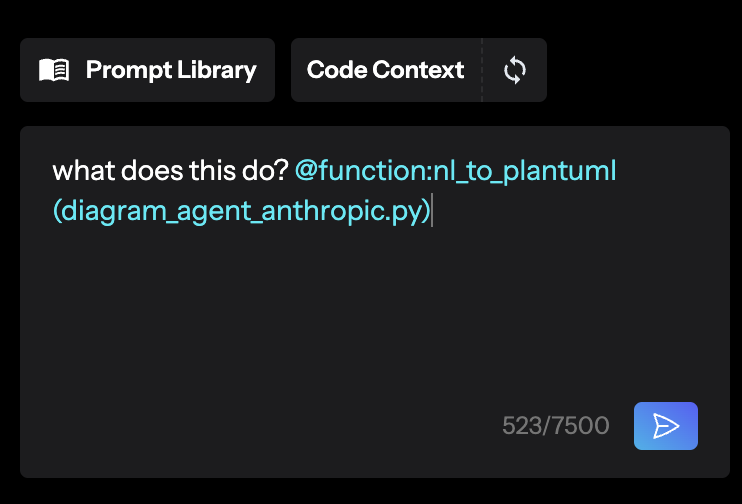
Image: 3.4.1.1 Using code context inline
You can chain an Action Command to the indexed entities:
For example:**Explain the purpose of** @function:get_image_download_link
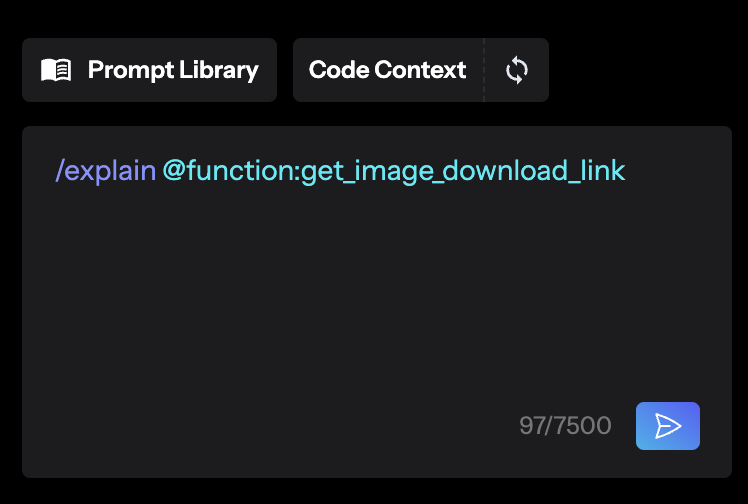
Image: 3.4.1.2 Using code context inline
By mastering the grammar of Action Commands and Code Entities, you can significantly improve your workflow efficiency.