Autocompletion
CodeVista Autocompletion Feature User Guide
The Autocompletion feature in CodeVista leverages the latest language models to provide accurate and intelligent code completion suggestions as you type. This can significantly improve your coding efficiency and productivity.
Here's how to use it effectively:
1. Enabling Autocompletion
- Autocompletion is enabled by default when you install and launch the CodeVista extension in Visual Studio Code.
- User can disable Autocomplete by turn it off on Settings screen. Please refer the image below:
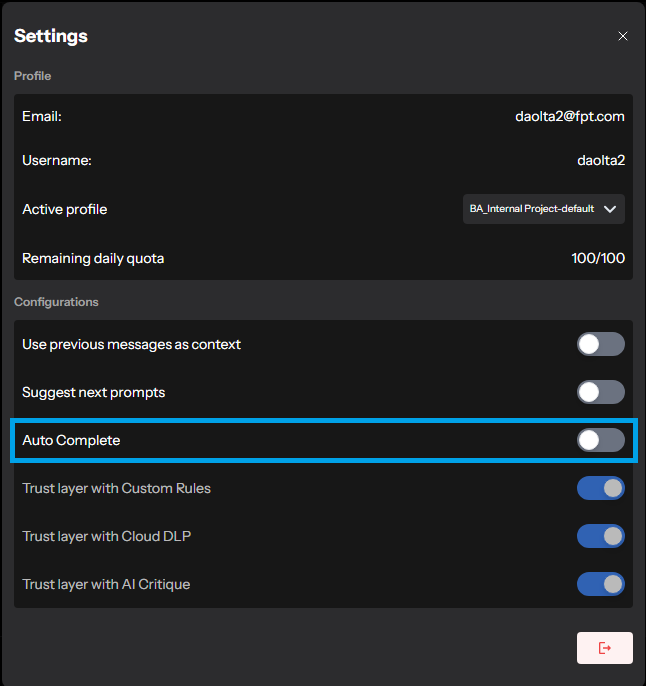
2. Triggering Autocompletion
-
As you type code in your editor, CodeVista will automatically suggest completions for the current line or function you're working on.
-
The Autocomplete suggestions will appear as fuzzy text following the content you are coding.
3. Autocompletion Scope
- CodeVista's Autocomplete feature works across a wide range of programming languages, configuration files, and documentation formats.
- It can complete single lines of code, entire functions, or even larger code blocks, depending on the context.
- Accepting Suggestions
- In some cases, CodeVista may provide single or multiple lines autocompletion suggestions.
- To accept an Autocomplete suggestion, you can choose by hit the upward arrow/ up arrow for selecting the suggestion and hit the Enter to insert the desired suggestion.
- Limitations and Known Issues
- While the Autocomplete feature is highly accurate, it may occasionally make incorrect suggestions or miss certain edge cases.
- If you encounter any issues or have concerns about a suggested completion, you can always modify or discard it and continue typing manually.
By leveraging the Autocomplete feature in CodeVista, you can significantly streamline your coding workflow and save time by accepting accurate code completion suggestions as you type. Remember to review and verify the suggested completions before accepting them to ensure they align with your intended functionality.