Quick start
I. CodeVista: AI Coding Assistant (FPT Internal) version
a. Login
-
After opening CodeVista on the corresponding IDE, click to select “By checking this box, I acknowledge that I have read, understand, and agree to be bound by the Terms of Service.“ for continuous login to the CodeVista, start a Chat and run CodeVista commands or get access to relevant resources.
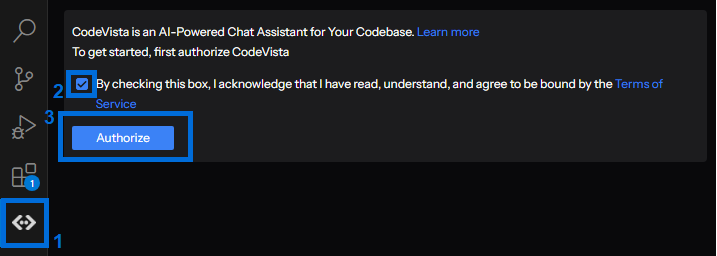
-
Click to choose your @fpt.com account email for continuation.
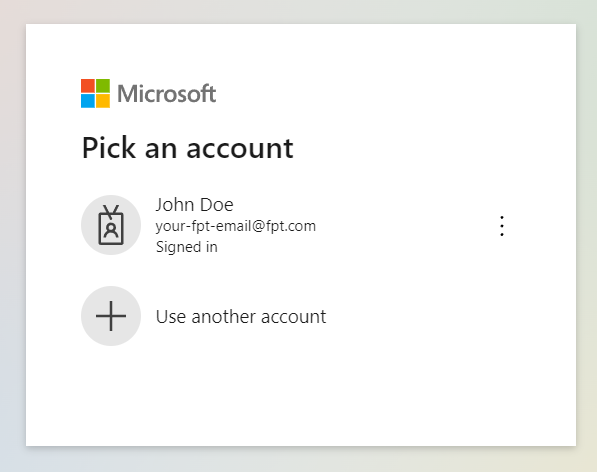
1. Grant Permissions (if prompted)
- Depending on your system configuration, you may be prompted to grant certain permissions to the ****CodeVista extension.
- Review the requested permissions and grant them if you're comfortable doing so.
1. Start Using CodeVista
- After logging in, you can start interacting with CodeVista by typing your coding questions or tasks in the prompt input box.
- Explore the various features and functionalities of CodeVista by following the instructions in the User Guide.
Note: If you encounter any issues during the installation or have any questions, please reach out to the AIC support team for assistance at codevista-support@fpt.com
a. Login
-
Fix login for JetBrains
-
Select File → Settings → Search for "Proxy":
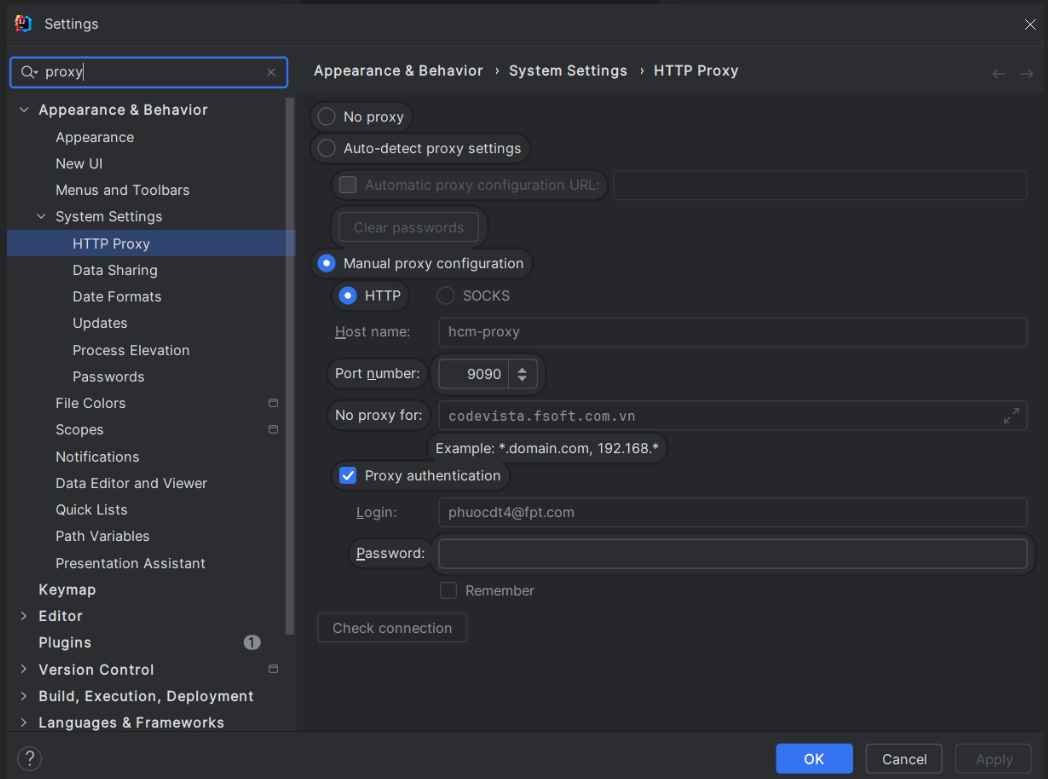
Depending on the individual machine's configuration, there may be two cases for configuring proxies in JetBrains IDEs
-
Case 1:
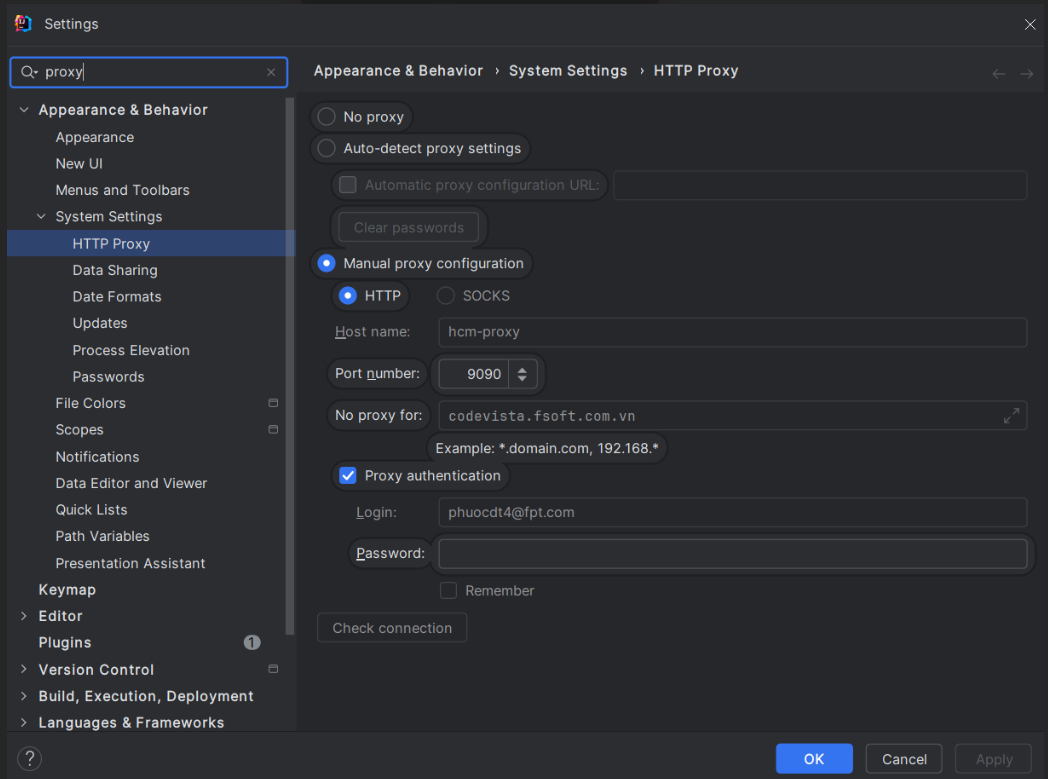
- Case 2:
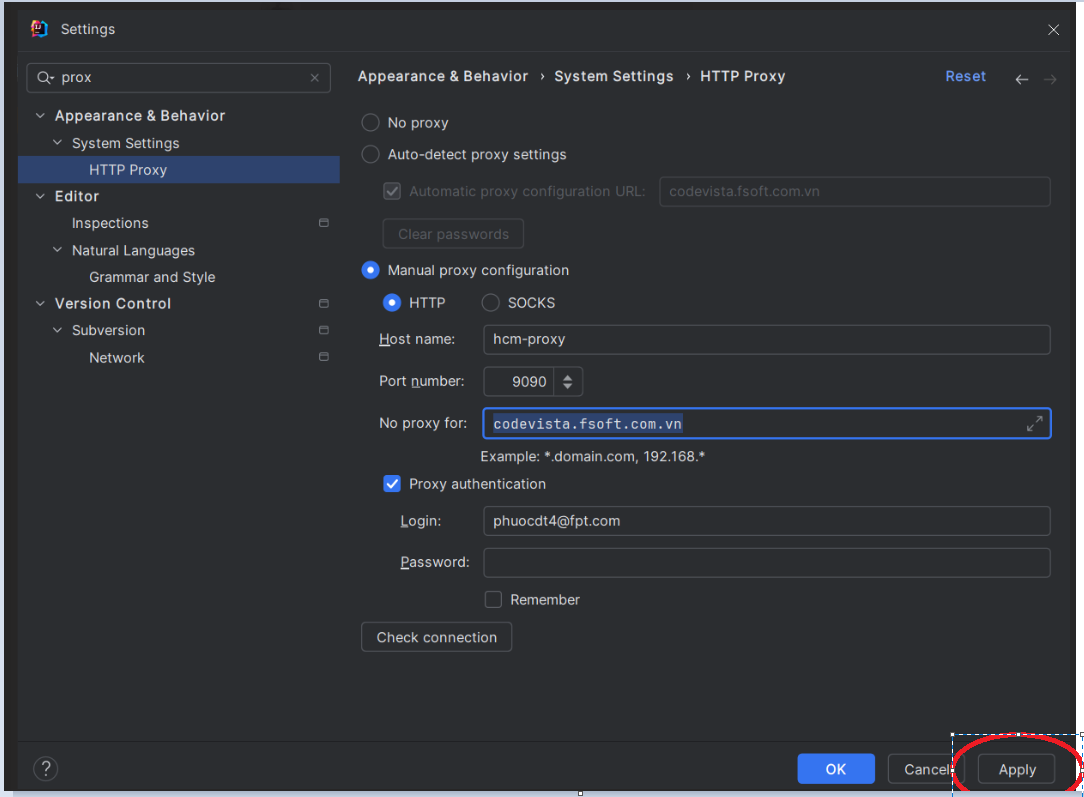
- After configuring the proxy: →Select Apply → Restart your IDE → Login to CodeVista.
-
-
Fix login for Visual Studio Code
- Open the Visual Studio Code
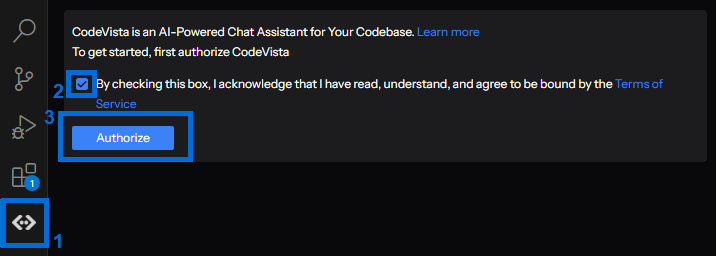
- Access the Settings in Visual Studio Code
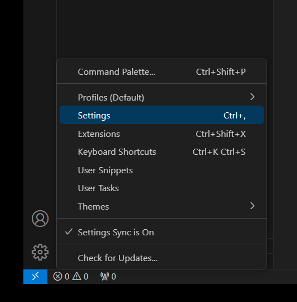
- Search for the keyword “proxy”
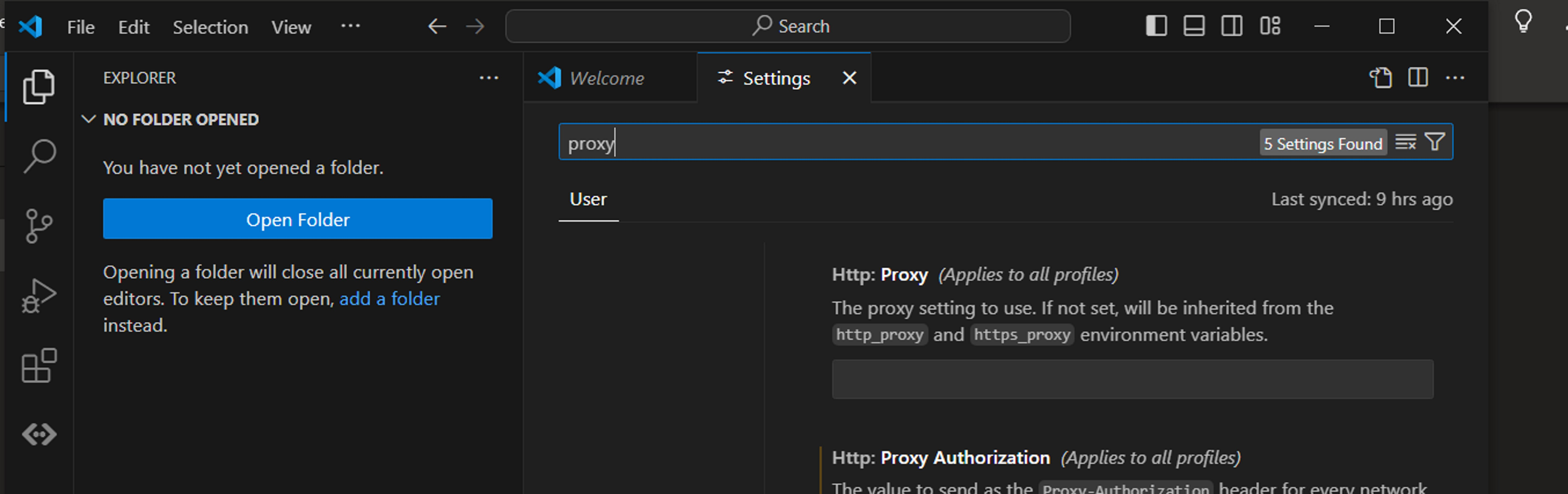
- Configure Proxy Settings According to Windows System Proxy Settings
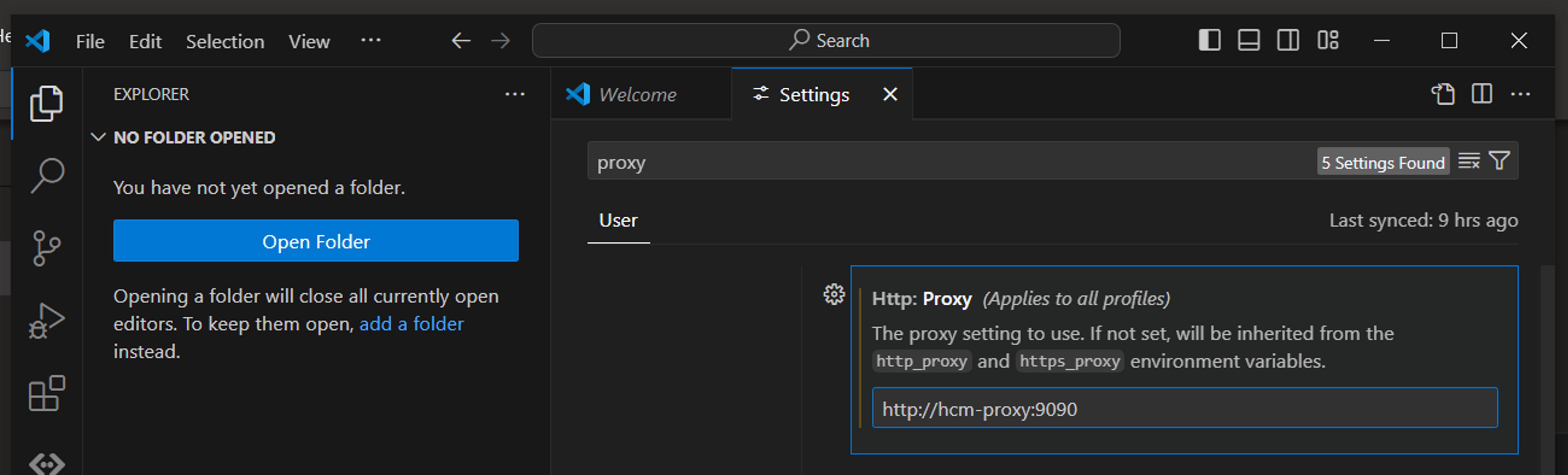
- Next, Configure Bypass Proxy for codevista.fsoft.com.vn in System Environment Variables
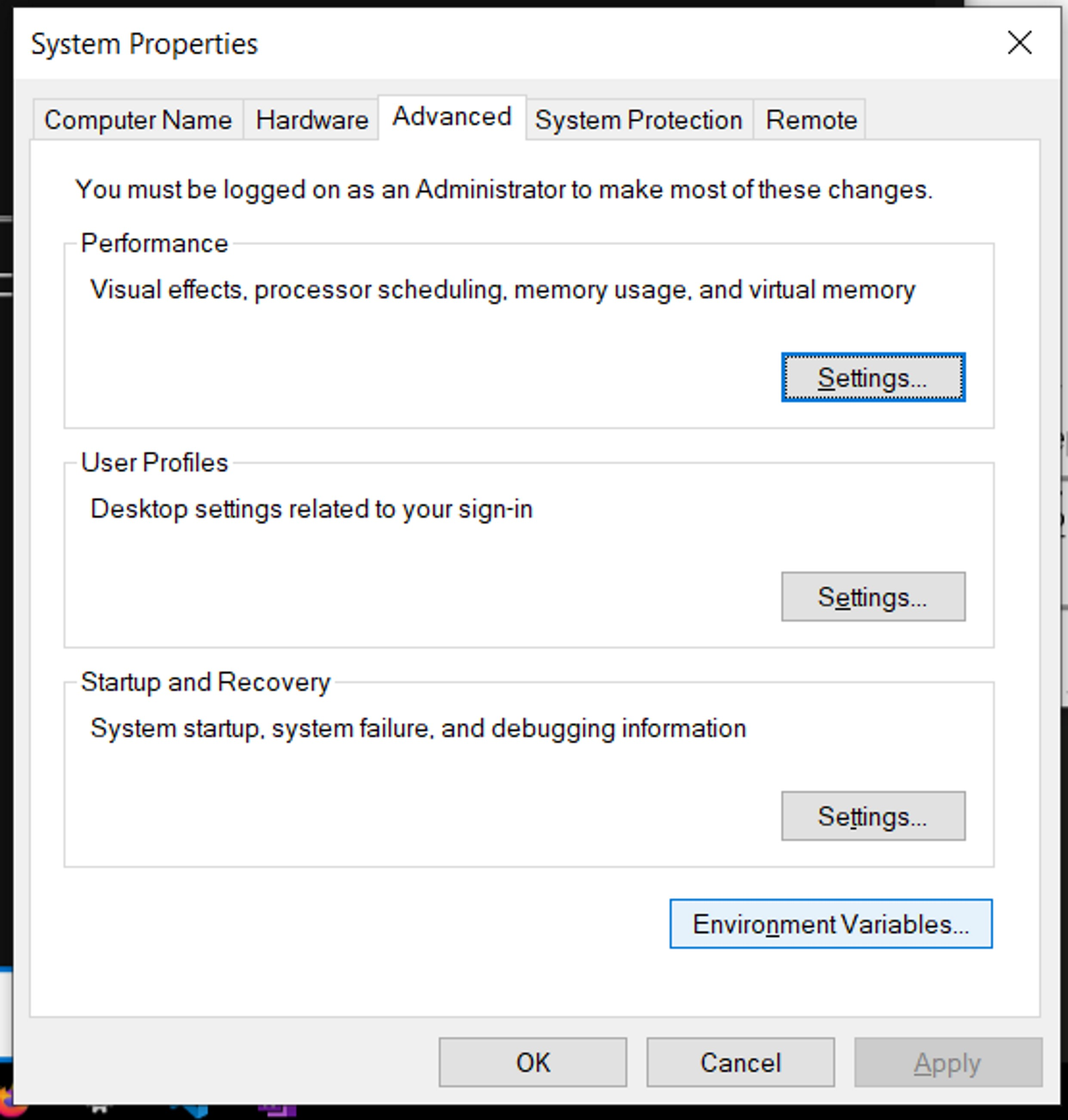
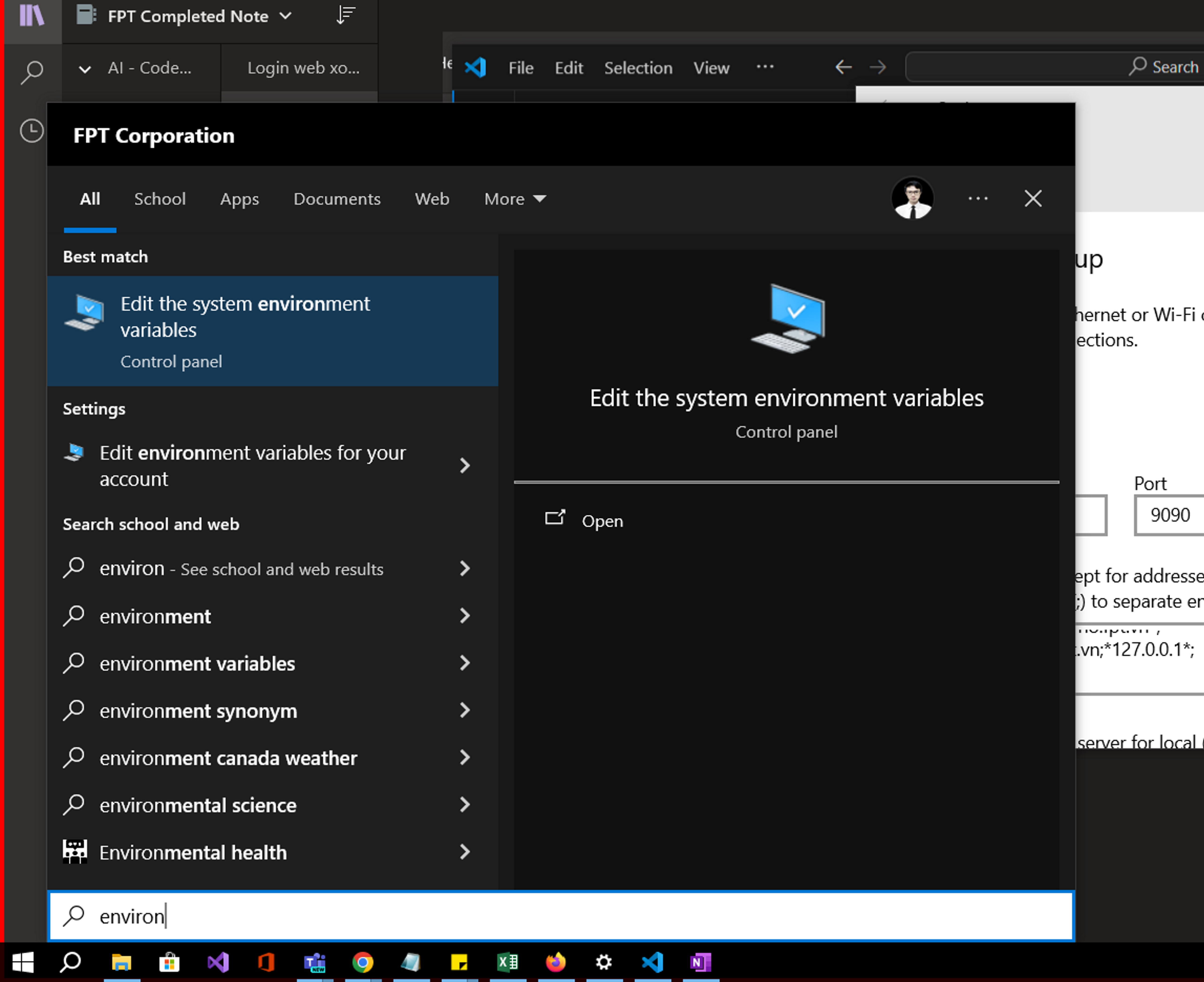
- Add a Variable in the User Variables for...
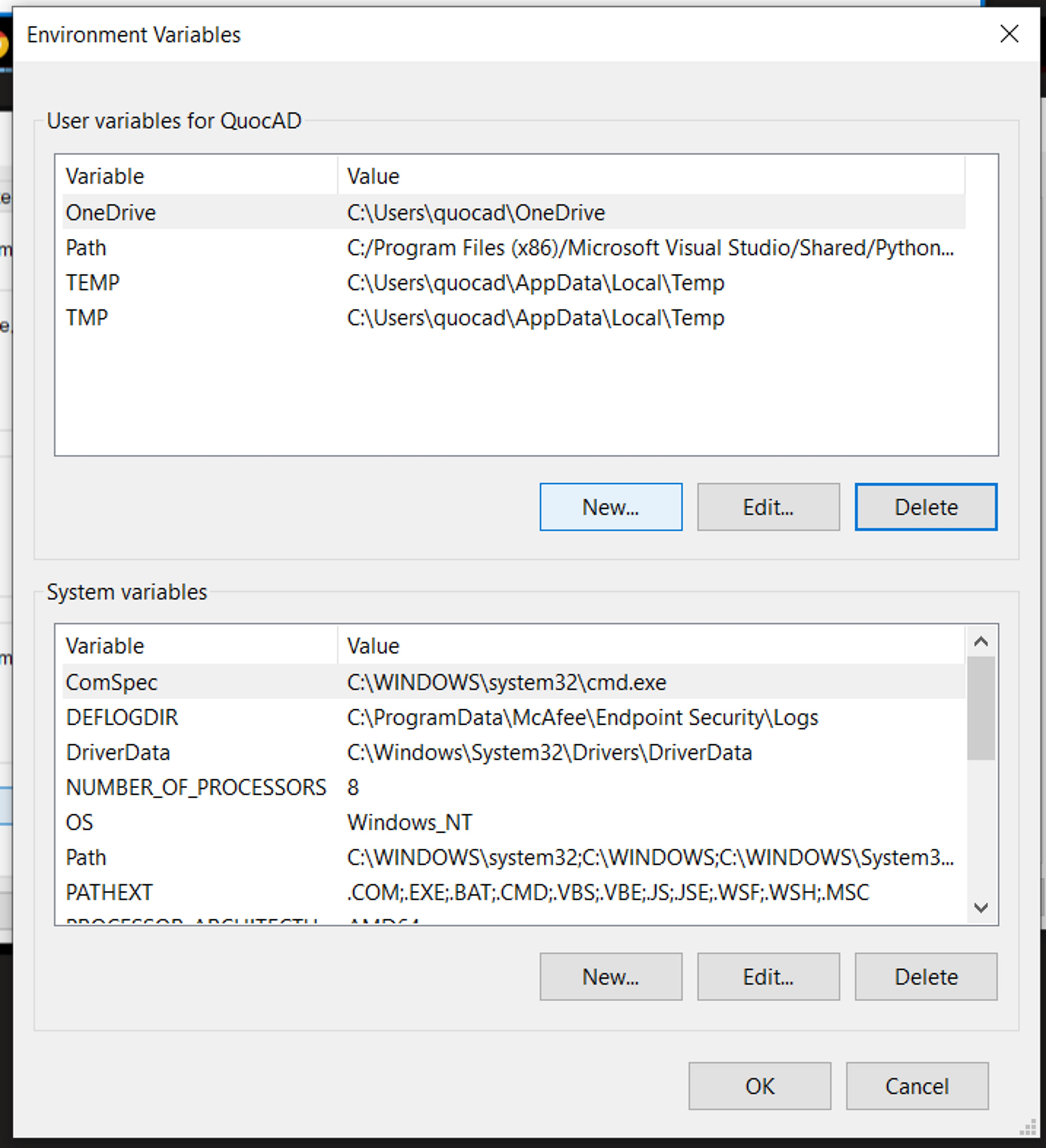
- The variable name is 'no_proxy' and the variable value is 'codevista.fsoft.com.vn'
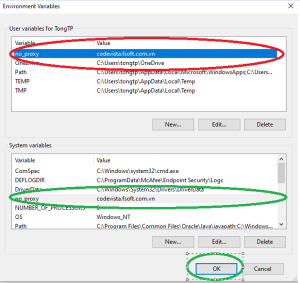
- Upon successful completion → Restart VSCode → Log in to CodeVista.~
II. CodeVista: AI Coding Assistant Version
After choose CodeVista icon from the current IDE, Users select their preferred email provider (Google, GitHub, or Microsoft) to log in to CodeVista and follow the subsequent authentication flow.
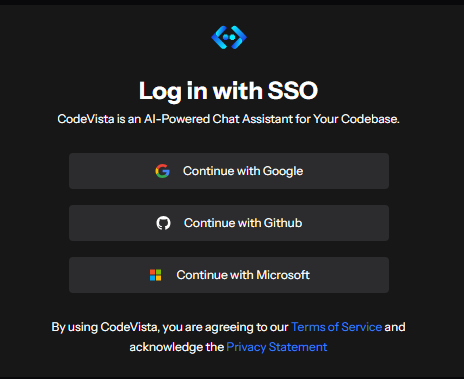
Note: If you encounter any issues during the installation or have any questions, please reach out to the AIC support team for assistance at codevista-support@fpt.com