Inline Chat
CodeVista Inline Chat Feature User Guide
CodeVista offers an inline chat feature that allows users to directly ask questions about their code within the coding file.
To use CodeVista's inline chat feature on your IDE, please follow these instructions:
I. CodeVista’s Inline chat on VS Code IDE
Users can initiate an inline chat by:
-
- Opening a coding file.
-
- Hovering over the line where they want to ask a question.
-
- Clicking the plus sign that appears, and typing their query into the chat window.
-
- Clicking "Ask CodeVista" will generate a relevant response.
The inline chat feature allows users to ask questions about various code snippet within the same coding file. Users can close or remove individual or multiple chat windows by clicking the icon positioned in the top right corner of each chat window. Refer to the image below:
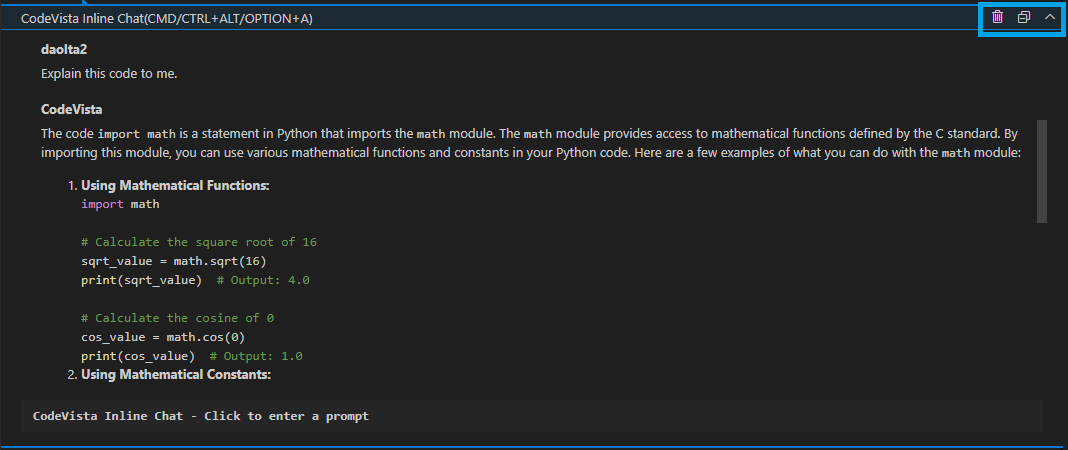
From left to right, the icons represent:
- Remove Inline Chat
- Collapse all Inline Chat
- Collapse current Inline Chat
II. CodeVista’s Inline chat on VS Code IDE
Users can initiate an inline chat by:
-
- Opening a coding file.
-
- Right-click → Select CodeVista → Inline Chat.
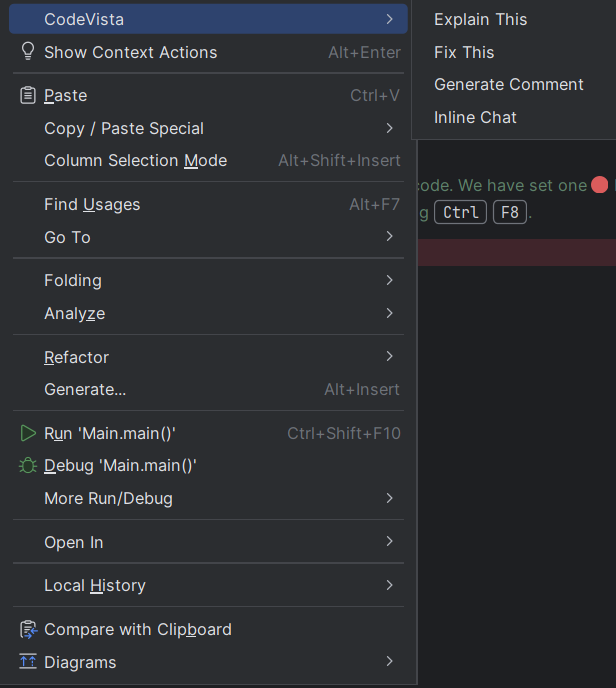
-
- Type your coding query into the CodeVista Inline Chat window.
-
- CodeVista will instantly respond to your query after you hit send button.
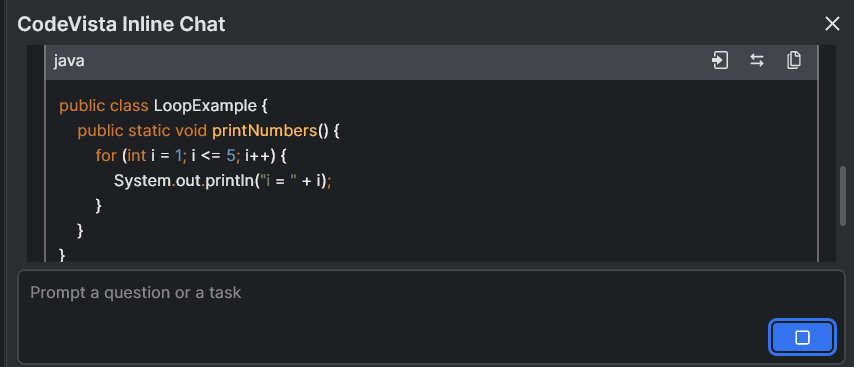
-
- To close the inline chat window, click on the icon in the top right corner of the CodeVista Inline Chat window.
Currently, with the CodeVista extension on JetBrains IDEs, users can open an inline chat window directly within their coding files.
Additionally, users can utilize other functions by click on the icon on the top right CodeVista Inline Chat as:
Insert code at the cursor.
Replace selected code.
Copy to clipboard. for making coding more efficient and effective.
III. CodeVista’s Inline chat on Visual Studio Code IDE
The CodeVista Extension for Visual Studio Code will soon have an updated inline chat feature.